 |
Install Instructions |
To play some Ambrosia titles you need Quicktime for Windows, it is important that the correct modules are installed.
Quicktime is available on the Ambrosia Windows CD, in the Resources/Quicktime Installer/ folder. Alternatively it can be downloaded from Apple's website:
http://www.apple.com/quicktime/
The following is instructions on ensuring the 'Internet Extras' and 'Still Image' components are installed when you install Quicktime. Instructions on how to add these components to an existing install are below.
New Install Instructions
Run the installer file you downloaded from the above link and at this screen, ensure that 'Custom Install' is selected, as shown:
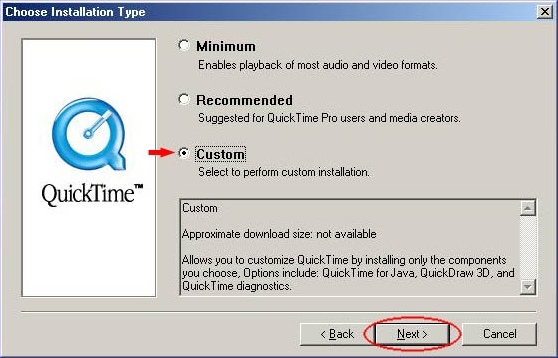
Click Next and at the next screen you will be presented with a list components you can optionally install. 'Quicktime Essentials' will be selected by default, and you can choose any other components you wish to install. For Ambrosia's games you need to ensure the 'Internet Extras' and 'Still Image' components are selected as shown:
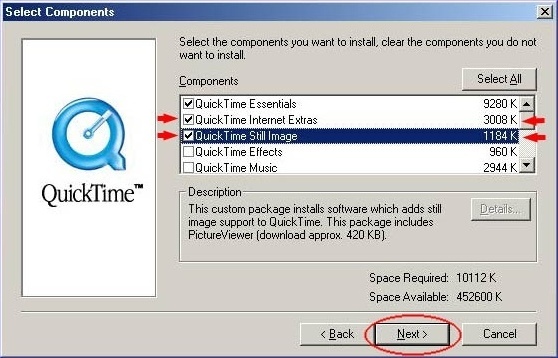
Click Next and complete the rest of the installation, Deimos Rising should be good to go!
Current Install Update Instructions
If you have Quicktime installed, but the 'Internet Extras' and 'Still Image' components are missing from your install you need to follow the steps.
To begin open 'Quicktime' in your 'Control Panels' folder, which you can access from 'Settings' in the 'Start' menu. From the drop down list select 'Update Check' and check 'Update and install additional QuicktTime software' as shown. You will need to ensure you are connected to the internet and then click the 'Update...' button:
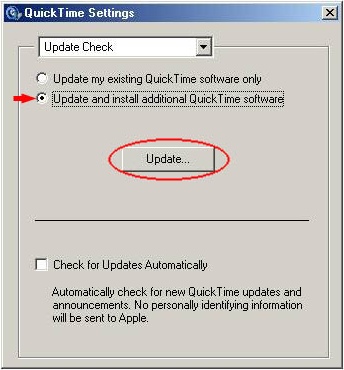
At the next screen, shown below, click the 'Custom...' button:
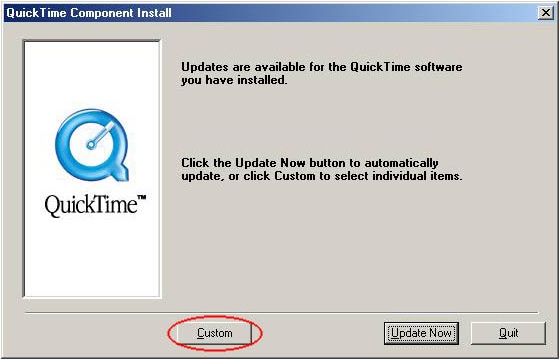
You should see a list of Quicktime components. You may wish to update your installed versions by checking the box adjacent to their names. You also need to ensure that the 'Internet Extras' and 'Still Image' components are checked, and then click 'Update Now' as shown:
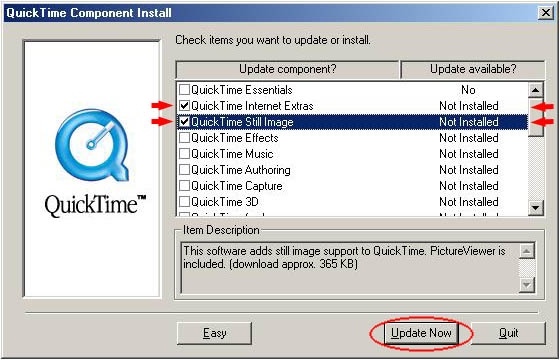
Complete the installation, and Ambrosia's games should be good to go!

